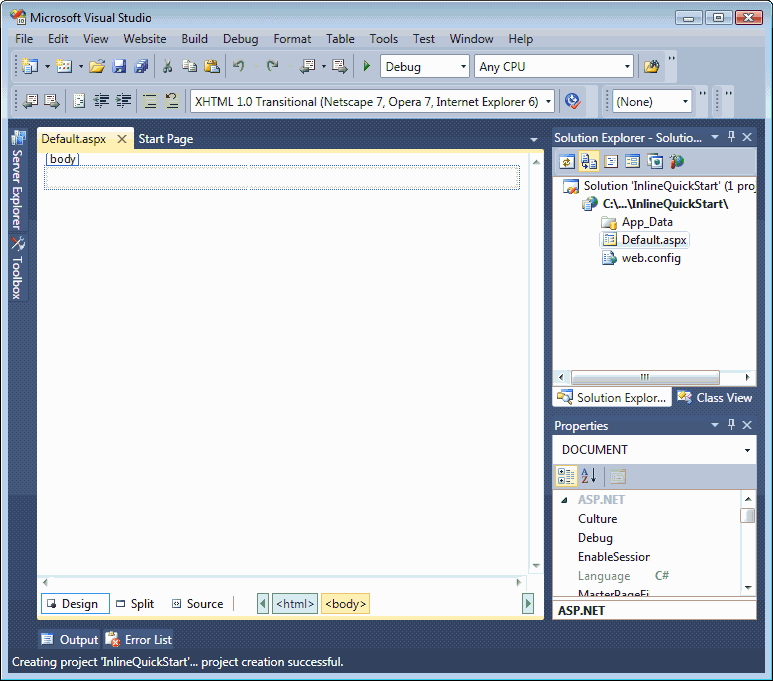|
Step 2. Add the RapidSpell Web Controls to your ToolBox
(if you have older versions listed, please remove them).

|
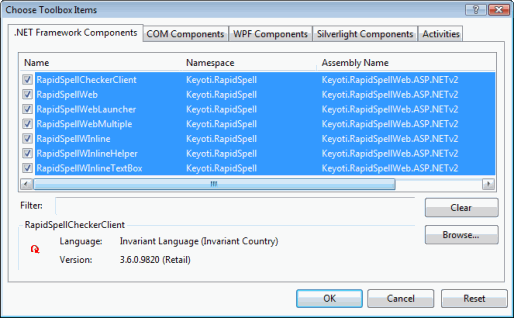
|
In the .NET Components Tab choose the RapidSpellWInline, RapidSpellWInlineHelper, RapidSpellWInlineTextBox, RapidSpellWeb, & RapidSpellWebLauncher Controls (if you don't see them, click browse and find the DLLs).
Note:
.NET 4 users should only add controls from, and reference Keyoti.RapidSpellWeb.ASP.NETv4.dll
.NET 2 & 3 users should only add controls from, and reference Keyoti.RapidSpellWeb.ASP.NETv2.dll
.NET 1.x users should use Keyoti.RapidSpellWeb.dll instead
Next
Step 3. Drag the RapidSpellWInlineTextBox (or regular TextBox) Control onto your Form & set the TextMode property to Multiline.
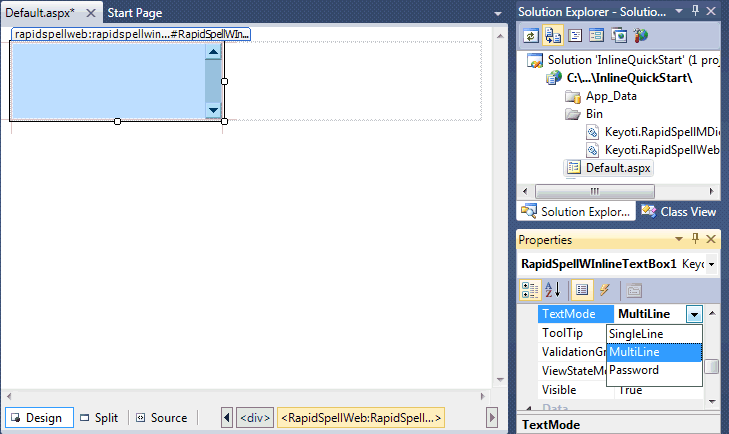
|
Next
Step 4. Drag the RapidSpellWInline Control onto your Form & set the TextComponentID property to the text box ID, and the RapidSpellWInlineHelperPage property to 'helper.aspx'.
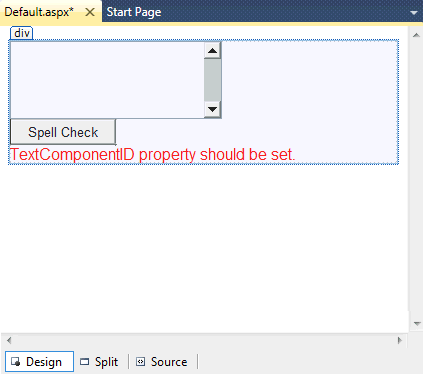
|
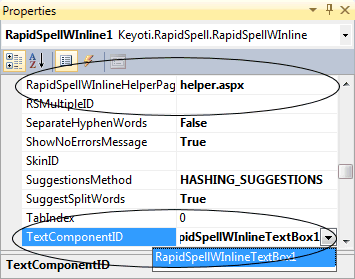
|
Next
Step 5. Create a new Web Form called 'helper.aspx' and drag the RapidSpellWInlineHelper Control onto it.
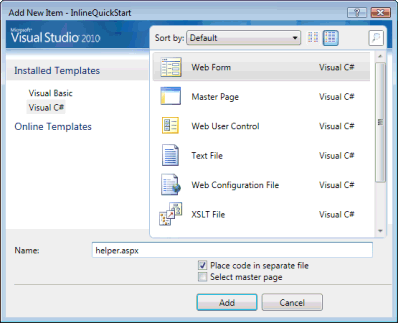
|
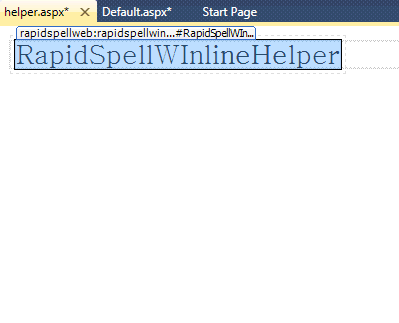
|
Next
Step 6. Select the page with the text box as your start page, and run!
Note:
To offer an "Add" function to the user, set the UserDictionaryFile property to the file path where the dictionary should be stored (eg. "user-dictionary.txt").
Visual Studio 2005 Note: you may be asked by Visual Studio to enable debugging, click OK to do it automatically.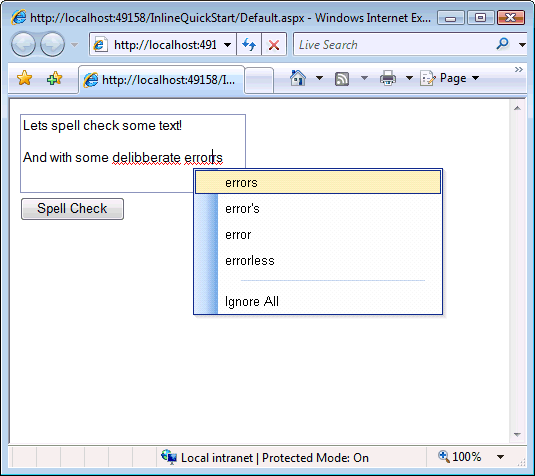
Behavior Notes
- Set the RightClickForMenu to true to use the right mouse button for the suggestions menu
- If you used a RapidSpellWInlineTextBox and you visit the page in IE 5.5+ or Mozilla 1.4+ (Firefox) the text box will stay interactive and show spelling errors in it.
- If you used a regular text box or visit the page in any other browser the text box will leave edit mode when the spell check is run.
- To make the font in the text box the same as the font in the static spell check view, you need to explicitly set the Font property in the text box.
- When there are no more errors, or when the 'Edit...' context menu item is clicked on the last error, the text box switches back to edit mode automatically.
- 3rd Party (rich/html) text boxes require the TextComponentInterface property to be set to 'Automatic' - this can also be used with plain text boxes too.